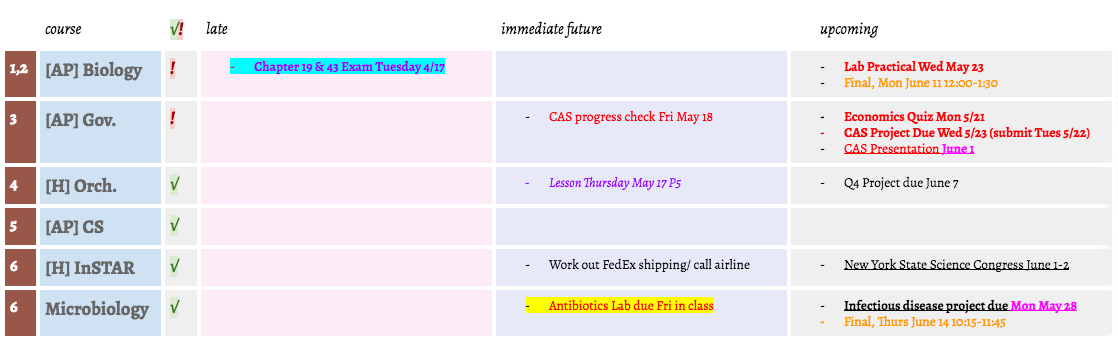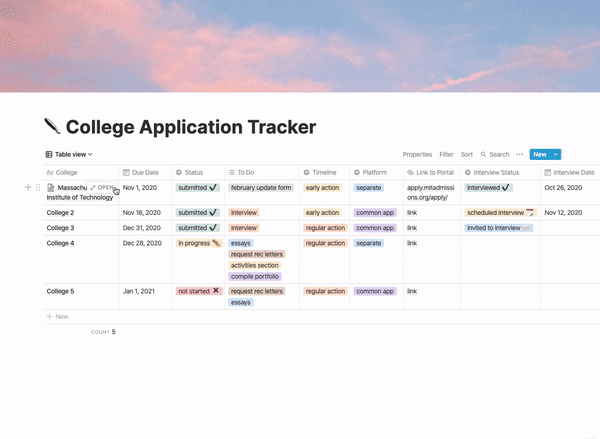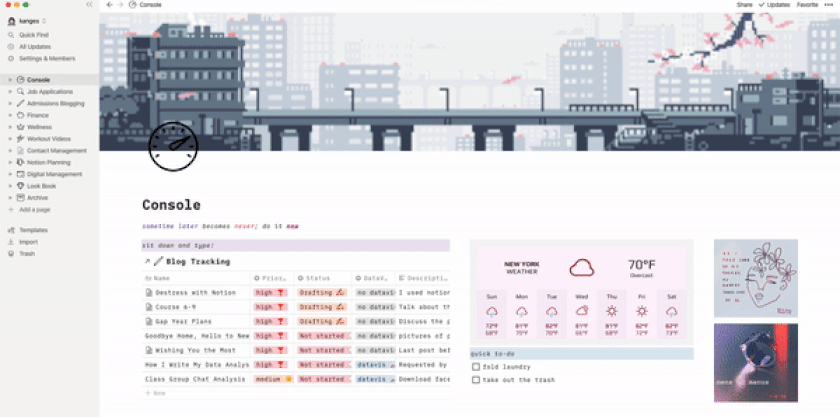Meet My True Love: Notion by Kathleen E. '23
a tool for stress-free college applications (and much more)
Throughout high school and my first two years of college, I extensively used a Google Doc to track all of my class assignments and personal projects. It looked something like this:
It worked pretty well, but I had two big issues:
- No sorting or filtering functions. There was no way to sort or filter the contents aside from doing so manually. I imagine some amount of sorting could be accomplished with a spreadsheet or productivity app. However, I didn’t like Google Sheets or existing productivity apps because they had limited formatting (in terms of flexible highlighting, font colors, etc.) and structure which didn’t match how I wanted my agenda to look.
- Being limited to a single view. My Google Doc was organized as a table, where each row was a different class. However, each assignment has a due date – what if I wanted to view all the assignments on a calendar? I’d have to copy them all into a calendar, then manually update both the Doc and the calendar if a due date or assignment detail changed. I didn’t like needing to duplicate information.
This summer, I finally started using Notion! It’s an all-in-one workspace that has literally every feature I could ever want or imagine. You can use it in browser or download the app to your computer. It’s free, and you can get a few additional features if you are a student!
I love Notion for a lot of reasons, but two in particular are that both of my pain points from my Google Doc are completely resolved. If you make a table with your assignments, you can filter and sort the table and view it in multiple of ways (table, list, calendar, kanban board, or gallery) without needing to copy around the data. I also love that there’s great code formatting (they even have language-specific syntax highlighting!) and LaTeX support.
For example, in the context of blogging, I can write my blog posts on Notion’s beautifully-formatted Markdown pages, organize these blog posts within a relational database, and track properties like the posting date, priority-level (high, medium, low), and posting status (not started, drafting, completed) for each blog post. Then, I can view my list of blogs in a table, kanban board, or on a calendar. I have screenshots of this below!
Notion is very customizable – I’ve showed it to my close friends and all the bloggers01 I promise I don't work for Notion and gotten tons of positive responses as they’ve used it for everything from organizing internship applications, to compiling recipes, to tracking their progress on their yearly creative goals.
However, if you don’t want to put a few hours into custom-designing all your own pages, Notion also has tons of pre-made templates for you to copy and use as your own!
In this blog, I’ll show you an example of how you can use Notion for working on and tracking progress on your college apps. I’ll also show you some examples of how I use Notion!
College Application Tracking Example
Back in 2017, I used a Google Sheet to keep track of my college applications, and a separate Google Doc to compose my essays. Here’s an example of how I could have instead used Notion (if I had known about it back then02 It launched in 2016! ).
First, here’s a page where I’ve created a table for tracking college applications.
In each row, I’ve recorded several properties: the college, the day the application is due, the status of the application, any to-do items, the timeline (early or regular action), the platform (separate or common application), a link to the platform, and some information about interviews.
- You can sort the table by any combination of these properties. For example, maybe I want any “early action” applications that are “not started” at the top!
- You can also filter the table. Maybe I am worried about “regular action” applications where I’ve been “invited to interview” – I can filter the table to show only those rows.
You can see that there are lots of colors and and symbols throughout the page. The pretty sky on top is a “cover” and the pen emoji in the header is an “icon” – two optional elements that can be aded to any Notion page. I’m a big fan of making things look pretty, and together I find that these elements create some nice vibes. I also love using emojis and color codes – the symbolic representation of information is a lot easier to take in quickly for me than just words alone.
In the top left, just underneath the header, you can see a dropdown menu that says “Table view.” When I click on that, I can change how the data is displayed.
For example, here’s the same page, but this time viewed as a kanban board. To be clear, I didn’t have to copy any data around to make this – Notion was able to reorganize the table for me when I chose this from the top-left dropdown menu! You can have the kanban board group elements by any property; here I chose “Status” as that property.
![]() Finally, here’s the same page, but as a calendar.
Finally, here’s the same page, but as a calendar.
A lot of space in this calendar is unused since I made this example with so few elements, but you can imagine it would look a lot more populated if you used it for your schoolwork and had several assignments per week.
Now, what about actually writing your essays? Since a lot of essays require you to stick within a specific word count, I would still recommend using Google Docs, where you can just highlight your essay and hit Ctrl+Shift+C to get a word count. Unfortunately, Notion still doesn’t have great support for word counts. However, if you did want to write anything specific to a given college (like drafting your essays or taking notes on the programs/departments/location) you can just click on the college name and it will expand into a page. For example, here’s one for MIT:
How I Use Notion
I made a very aesthetic homepage, which I named “Console”:
One of the coolest things about Notion is that you can link databases anywhere. If I make a table in one page, I can display it inline in any other. For example, you’ll notice in the Console that I have a “Blog Tracking” table. This is just a linked, filtered version of a much larger table I have in a separate page.
Here’s some screenshots of the original “Blog Tracking” database. I have three different views for the database: a table, a kanban board, and a calendar. I have cropped each image, so it doesn’t show all of the blog posts, but it’s enough that you can get the idea of what it looks like.
Again, toggling between these three views is extremely easy because Notion creates them for me. I love that I can view my work in so many ways. Notion has helped me feel so much more organized and be much more productive. Moving into the fall, I plan to use Notion to help me keep on track for my health and creative goals, track my summer internship applications, and manage the projects I’ll be working on in my fall jobs.
If you’re in search of a new organizational workspace, I can’t recommend Notion enough. It takes some effort at the start to sign up and get your pages set up, but after that it’s smooth, organized, stress-free sailing!
Check out the following places for inspiration and tutorials:
- Notion Youtube Channel: https://www.youtube.com/channel/UCoSvlWS5XcwaSzIcbuJ-Ysg
- Notion Subreddit: https://www.reddit.com/r/Notion/
- Notion Icon Library: https://www.notion.vip/icons/
- Notion Page Template Gallery: https://www.notion.so/Notion-Template-Gallery-181e961aeb5c4ee6915307c0dfd5156d
- I promise I don't work for Notion back to text ↑
- It launched in 2016! back to text ↑